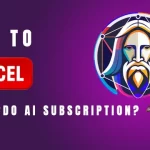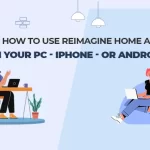Are you looking for a smart and intelligent tool that allows you to remove your background or objects from your images? Then don’t look further because here is your best companion that enables you to do so with an easy and resilient approach, and that is the Cutout Pro.
It is a web-based platform that allows you to transform your images into engaging and captivating ones. By letting you make a transparent background in a matter of seconds.
Now, with the use of the AI-powered platform, you can perform such tasks in quicker, more creative ways. If you are wondering how to remove objects in Cutout Pro, this guide will help you.
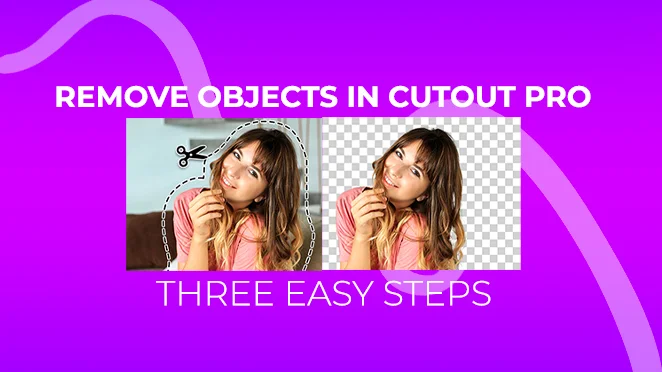
Here are the things you will get to know after this discussion:
What Is Cutout AI Tool & How Does It Work?
While discussing the Cutout Pro, things get so diverse. It is a web-based AI platform that mainly focuses on the removal of unwanted objects from your photos with just a few clicks.
As this AI platform is web-based, you do not need to worry about the compatibility of your device to use it. In addition, this Al generation platform consists of computer vision AI models that enable it to eliminate any object or remove background from your pictures.
Let us have an overview of its key attributes in the following section.
Features Overview of Cutout Pro
The platform’s goal is to provide photographers and editors with revolutionary technology that can transform their images. It also gives them the opportunity to remove the background from the photos with a quick and easy approach.
Easy To Use
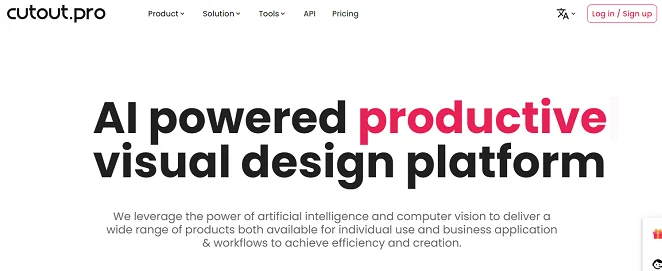
This art platform is one of the most simple and engaging AI tools that are handy to use and enables you to navigate its different sections easily. In addition, it provides you with easy-to-use AI tools from which you can effectively make changes in your photos.
Remove Background Instantly
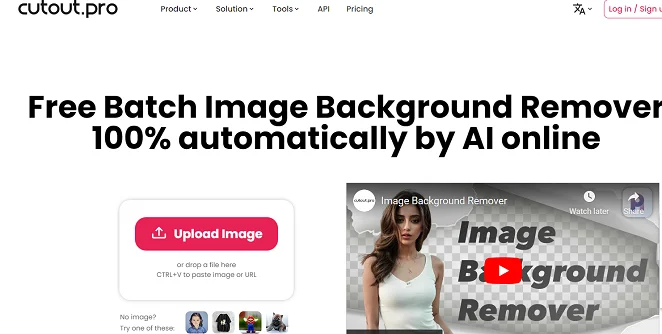
From many of its attributes, it gives you the ability to remove background or change background from your portraits with an easy approach. In addition, you can also remove unwanted objects from your photos with this background remover tool.
Transparent Background Changer
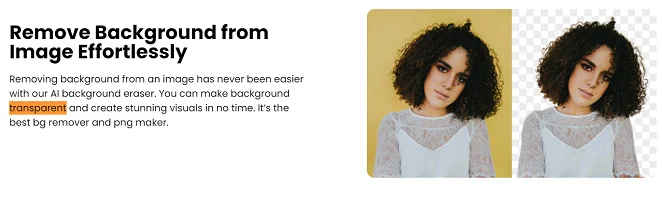
Changing the background is a time-consuming task. But now, with this AI platform, this is a matter of seconds. It offers you many built-in samples, and you can also generate new ones by giving a description of your desired background. Additionally, it also offers you a free images search engine to explore different samples.
Photo Editing Tools For Unwanted Objects Removal
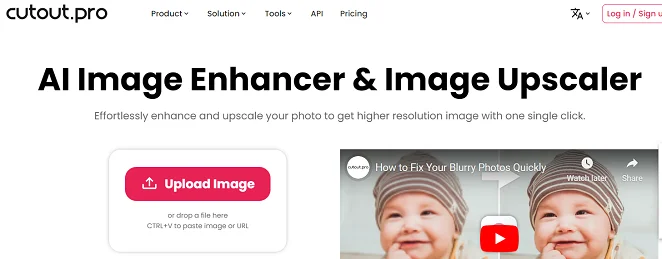
Whether you are a photographer or a designer, this background remover platform allows you to edit your images with multiple AI tools that make your photos more engaging and attractive. From the photo enhancer to others, this AI tool offers you many handy tools to remove background of your desired content.
Read Also: Is Cutout Pro Safe? Explore the Safety Of This Visuals Editing Tool
AI Removal Cutout Tools
For those who want to use specific objects from the image, the face cutouts feature allows them to do so at ease and with a handy approach. It is so because you just need to select the area that you want to cut from your image, and that is it. You can also provide a URL of your desired image from which you want to cut out a face.
For those who want to use specific elements from the photo, the face cutouts feature allows them to do so at ease and with a handy approach. It is so because you just need to select the area that you want to cut from your photo, and that is it.
You can also provide a URL of your desired photo from which you want to cut out a face, saving you time and effort.
Other Features:
- It enables you to change outfits and enhance its appealing
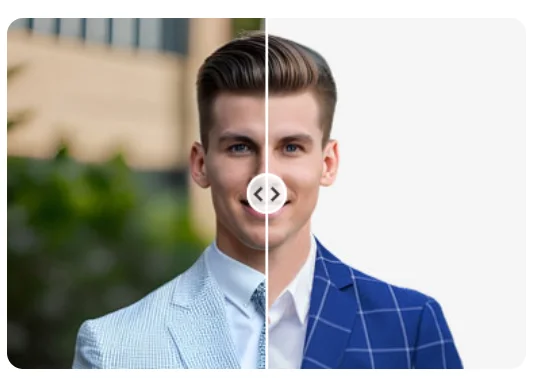
- Passport photo Maker
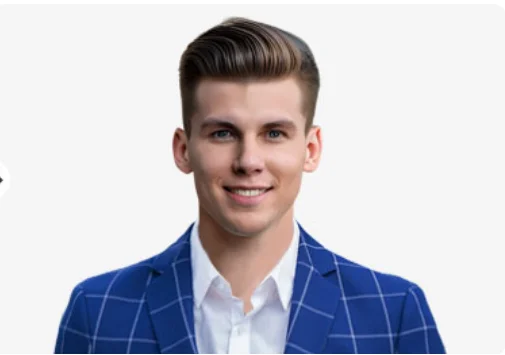
- Allows you to import and export your images
- Provides you with multiple built-in background templates
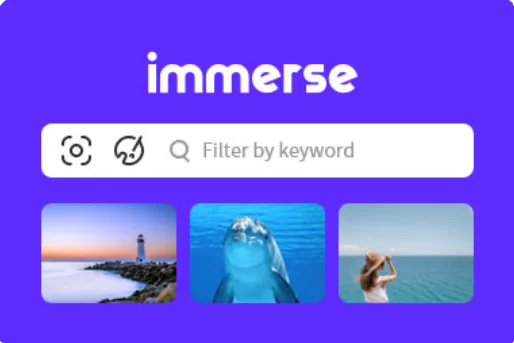
- Allows you to create cartoon selfies
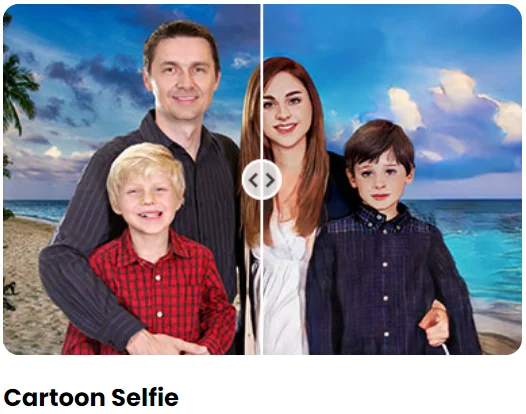
- Photo Colorizer
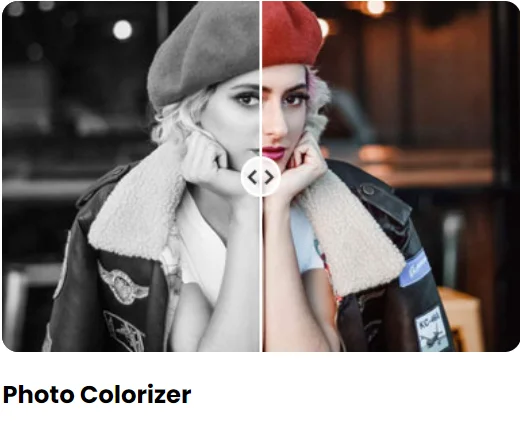
- Allows you share your edited photos on different social media platforms
- Video Background Remover
- Video Blur Background
- Video Quality Enhancer
- Download High Quality Uploaded Photos
- Offers you free credits, liberty
Engage and explore more AI tools of this background remover platform using the above discussion. So that you can make your image editing journey smoother and easier without Photoshop prior experience.
Now, let us start our most important discussion: how to remove objects in Cutout Pro to master it.
How to Remove Objects in Cutout.Pro?
The use of visual background remover in an easy and simple way to transform your dull, scattered images into a captivating and engaging photo. Following is a step-by-step guide for you to learn the proper way of removing unwanted objects conveniently.
Here is a step-by-step guide on how to remove objects in Cutout Pro!
First Step
In the step-by-step guide to getting started with this background remover platform, the first step is to head to its official website through your browser. Then, you need to sign in and create an account to get access to your account and start the process.
Creating an account will require your email and other details, and then you can start to edit your photography.
In addition, you can also use their desktop background remover application to remove any object from your images.
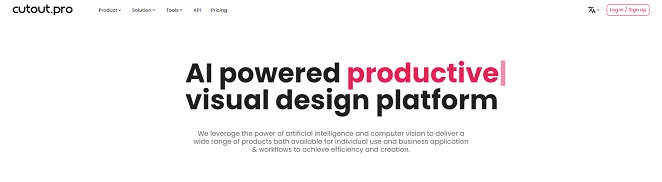
Second Step
Now, you need to click on the Upload Image option. Click on that option, or you can select and drop your photo in the box, and then the AI will process it and remove the background from your desired content.
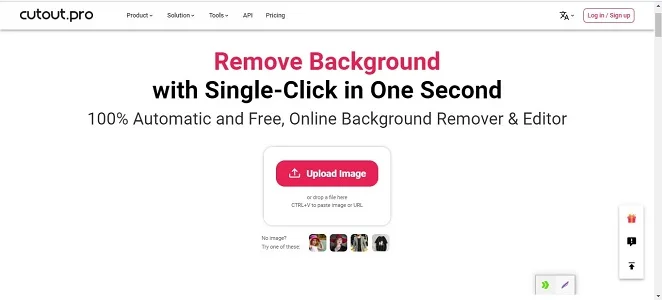
Third Step
Now, once you are done with selecting your desired image, just select the objects that you want to remove and hit the button Remove Object, and that’s it. The Cutout Pro AI will automatically process the image and give your desired image.
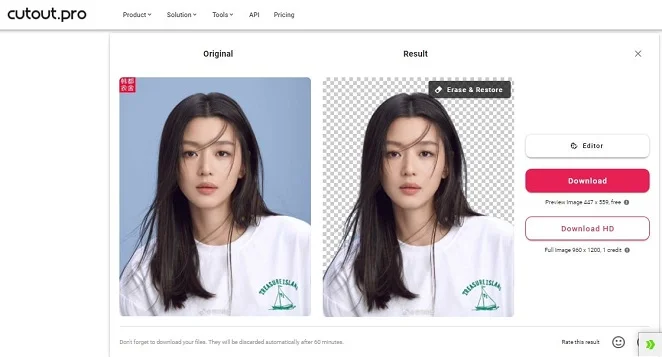
Now, once you are done selecting your desired photo through your browser, just select the objects that you want to remove the background from photo and hit the button Remove Object. That’s it. The Cutout Pro AI will automatically process the picture and give your desired image. Download it, share it with your friends, and earn appreciation for your creativity.
You can also download it or directly share it on different social media platforms.
The platform also offers a referral program in which you have to invite friends and earn free credits for your enhanced experience.
Make sure to focus on each of the above steps and do not replace them with each other for a better quality experience.
Once you are done, you can download your edited content to your device.
That is how to remove objects with this AI tool to make them as per your requirements.
Read Also: Top 10 Cutout Pro Alternatives & Competitors
Final Thoughts
From the above discussion on how to remove objects in Cutout Pro, we can say that it is an easy and straightforward process that requires a few steps to take place. Whether you want to know what AI model is behind it or want to learn about how to remove background, AIChief has covered every corner of this topic for you in this guide.
So, read and learn how you can use this AI platform in a professional way to transform your images into attractive and engaging photos with the help of this AI platform.
FAQ
Is Cutout Pro free?
Yes, you can access this powerful AI image background remover for free, along with its paid subscription.
What Type of Image Format Is Cutout Pro Support?
From JPG to JPEG, PNG to BMP image format with up to 15 MBs, you can use many image formats to upload for the removal of any unwanted object in your images. In case the format does not support you, contact their support team.