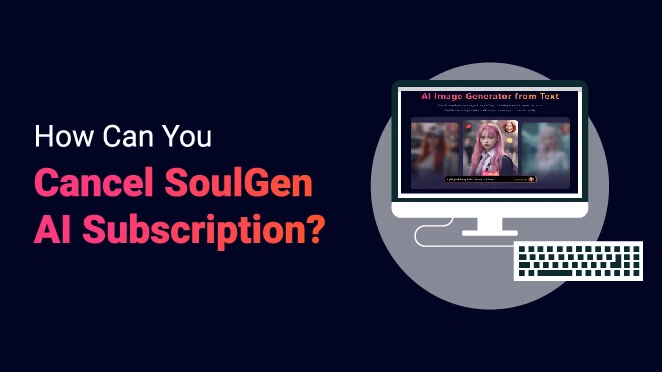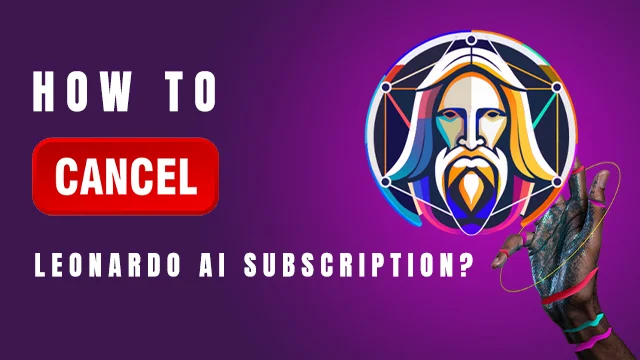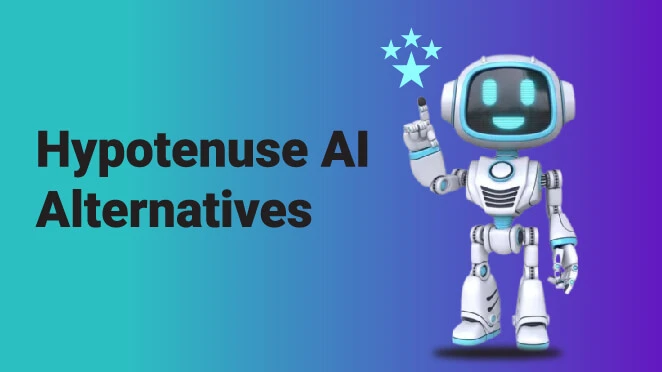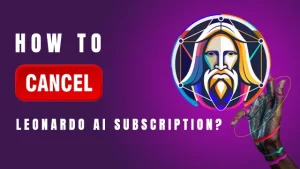In the world of artificial intelligence, things are getting so advanced and handy for users. An excessive number of users worldwide use different AI applications on their mobile phones for better accessibility. However, every AI tool producer ensures that it has a mobile application so that maximum users can benefit from it.
When it comes to interior design mobile applications, Reimagine Home AI is one of the most versatile AI apps. This platform offers an exclusive way for interior and exterior designers to transform your ideas into reality. This AI technology allows users to create stunning home designs with just a few clicks to get inspiration.
In addition, the platform offers interior designers a variety of features that make it more handy to use. You might be thinking how to use Reimagine Home AI on your PC, iPhone, or Android mobile. Well, if this is your case, you are in the right place!
In this discussion, we will explore different methods to revamp furnished spaces with this remarkable AI design platform. We will also explore multiple applications that you can perform on your PC, iPhone, and Android mobile. So, let’s start exploring and learning every aspect of this matter.
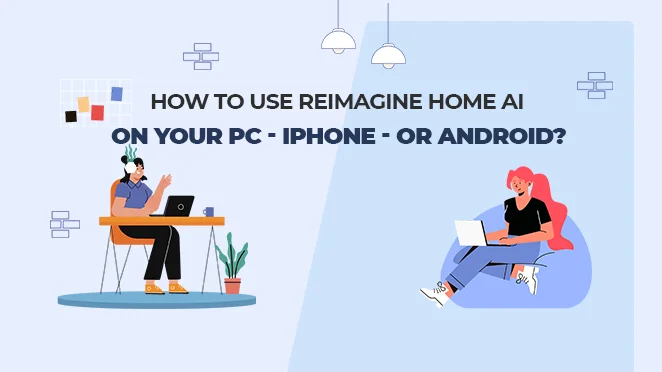
Here is a brief summary of what you’ll find in this review discussion.
What is the Reimagine Home AI?
Reimagine Home AI is an AI-powered platform that turns your empty spaces into mesmerizing sights. The platform uses deep-learning AI technology models and AI algorithms to detect architectural elements in the photo of your room.
The AI-powered interior design app offers you an intuitive and user-friendly interface to create stunning interior designs and quick ideas. Whether you are a professional designer, real estate agent, or a house owner, Reimagine Home AI has covered you. In addition to its features, there is a wide range of them.
Whether you want to customize the color of your home ceiling or walls or need to change your furniture, Reimagine Home comes with great potential. For those who want to clear their outdoor patios and want to change the appearance of their home front, it is a remarkable AI tool to do so.
You might have Reimagine Home safety concerns or curious to know how this application performs all these tasks. Keep reading this discussion, as we will unveil this matter and help you understand the real power behind this generative AI platform.
How Does Reimagne Home AI Work?
When we come to talk about the real power behind Reimagine Home, things get so advanced and innovative. The platform uses cutting-edge AI technology that consists of deep-learning AI models, large language models, and AI algorithms. All these smart technologies combined give the power to Reimagine Home AI tool to give a new look to your home.
Using these cutting-edge smart technologies, you can create customized interior design concepts tailored to your preferences. This innovative tool allows you to effortlessly generate design ideas in seconds, eliminating the need for manual designing skills and saving you time and effort.
All you need to do is upload your room or any other image of your space so that the AI can transform it into your desired interior design. Using its innovative technology, the Reimagine Home AI converts your dull living room or kitchen into a captivating one.
That is how Reimagine Home AI works to generate design concepts with just a few clicks.
Now, let us start to explore how you can use this magnificent AI platform on your different devices resiliently.
How to use Reimagine Home AI on a PC?
This section will end their search for interior designers who are curious to know how to use ReimaineHome AI on their PCs to furnish their homes. In the following guide, we will show you how to use Reimagine Home AI on your computer to decorate and change the layout of your room.
Just follow these steps to create the design you want.
First Part: Furnish Your Room With PC
In the first part, we will learn about how you can furnish your home or living room with the use of the Reimagine Home on your computer. So, let us start to learn from the following step-by-step guide.
- The first step is to go to the official website of the Reimgaine Home AI using your Chrome browser or any other that you use on your computer.
Then, log in to your account using Reimagine Home AI. If you’re not already logged in, make sure to do so. If you don’t have an account, you can create one by providing your details or signing up using your Google account.
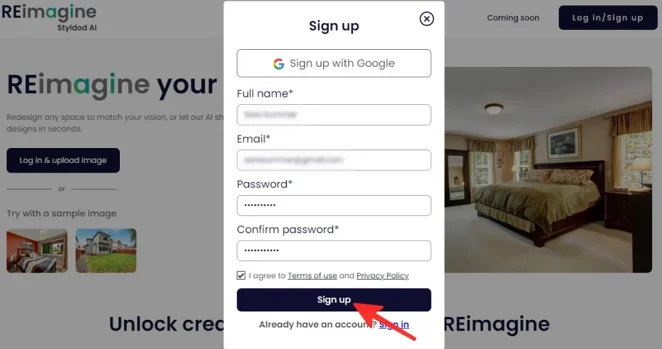
Once done, click on “Sign up” to proceed.
- Now, once you are done with the creation of your account on the Reimagine Home AI, you can use the wide range of its design library or upload your own design photo. You just need to do is to click on the Try For Free and follow the instructions.
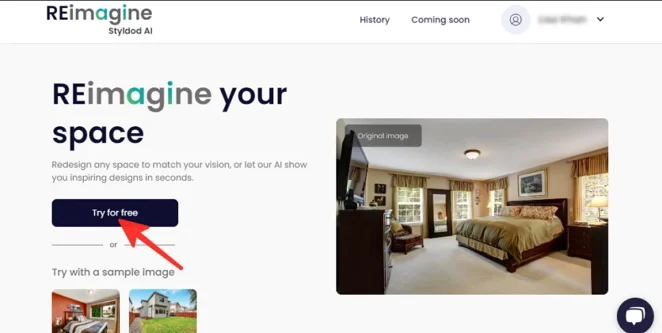
- Now is the time to explore the library of pre-generated interior design, or you can upload your space image and turn it into your dream room. To do so, you need to click on the Upload Image button and select from your PC folders.
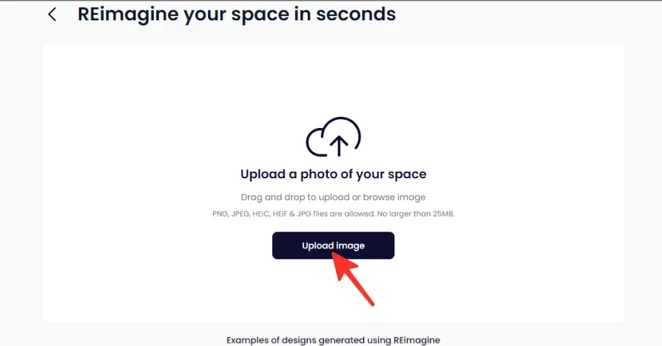
- Once you are done with selecting your desired image to turn into your dream interior design, click on the Open button at the bottom-left side.
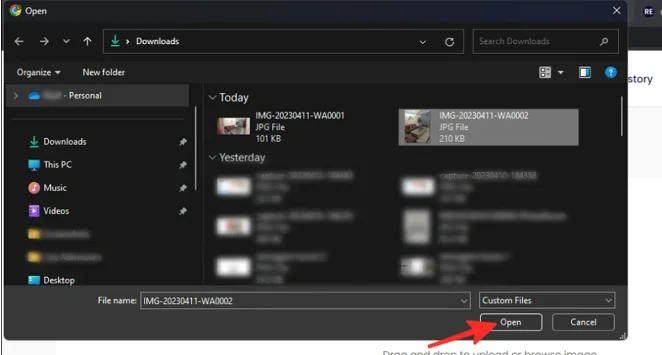
- After uploading an image, it is time to adjust its settings or edit its position. Once you are done, you can go with the Continue button for the next procedure.

- Now, you have a choice between two options when using our service: Advanced options or Surprise Me. If you going for “Advanced options”, you will have the ability to input specific instructions manually to guide the design process according to your preferences.
On the other hand, if you choose the Surprise Me option, the AI will automatically generate designs for you based on its algorithms.
For now, we have chosen the “Advanced options” feature for the image provided. This approach teaches you how to manually instruct and design processes according to your specific needs and desires.
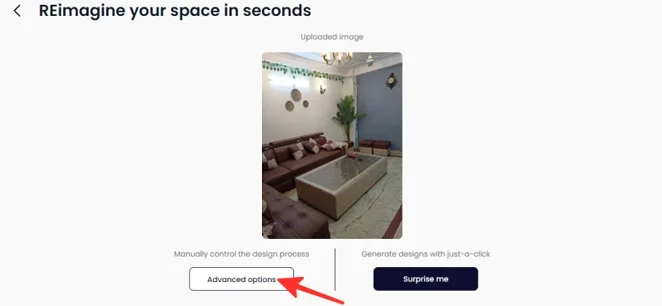
- Once you have decided to go for the Advanced options, the next step is to begin customizing your design by specifying the type of room you wish to work on.
For example, in the provided image, we have selected the Living Room/Family Room/Lounge as our desired room type.
This means that we are focusing our design efforts on this particular space, allowing us to tailor our choices and instructions to best suit the needs and aesthetics of this area in our home or project.
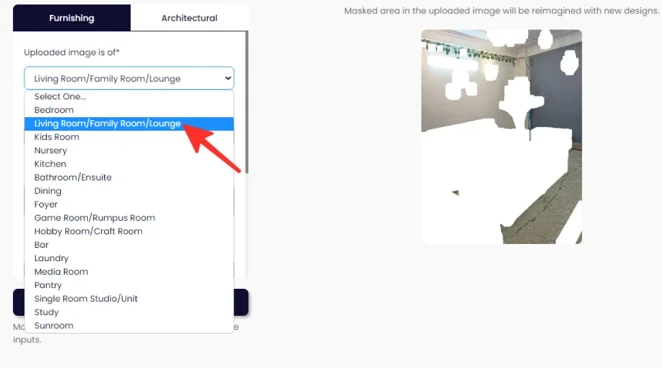
- After the above step, you will need to select the design theme of your room according to your preferences. In the following image, we are selecting Modern for better understanding.
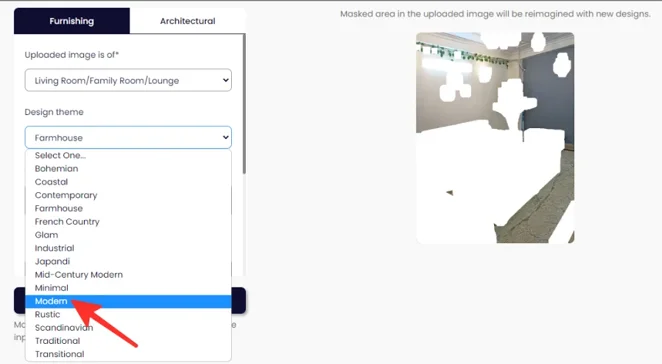
- Now, after selecting the theme design of your room, you will need to select the color pallet for your room. Just write your color preferences and then follow the next step.
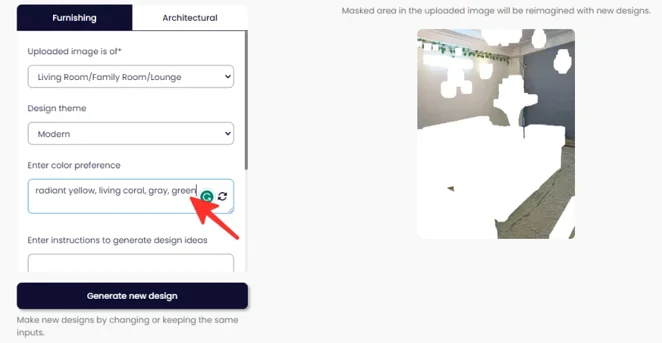
- After giving instructions about the color preferences, provide some instructions about your dream design.
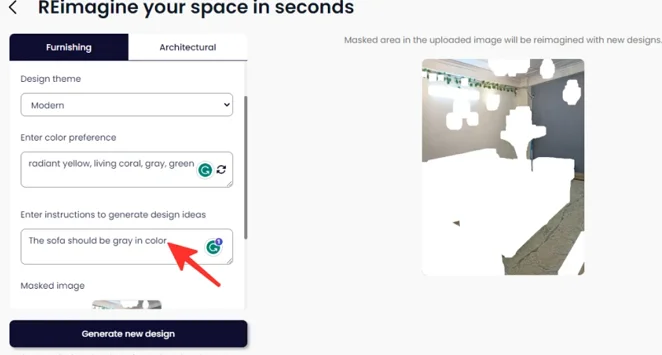
- Once you are done with adjusting every aspect of your interior design, hit the Generate New Design button and see the magic of AI. The platform will provide you with four different complexion images that will help you make a better choice.
That is how you can use Reimagine Home AI on your PC to generate customized home design templates.
Part 2: Change the Architectural Elements of Your Room
From the above discussion, you have learned how to use this interior design AI tool to design your rooms. In this section of our discussion, we will explore how you can change the architectural elements of your room on your PC. Let us have a step-by-step guide.
- Those who want to transform their room’s architectural elements need to select the Architectural tab to perform that action.
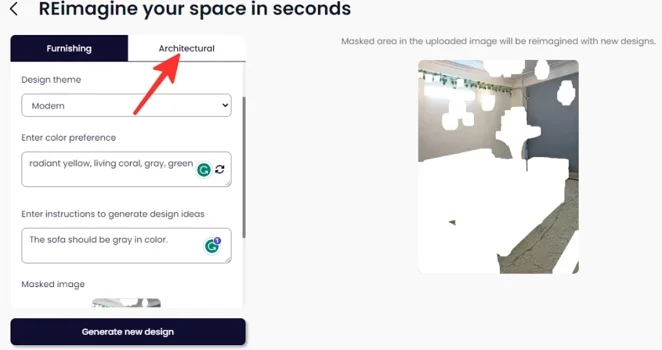
- Once you are on that tab, you will need to select your preferred architectural element from your room.
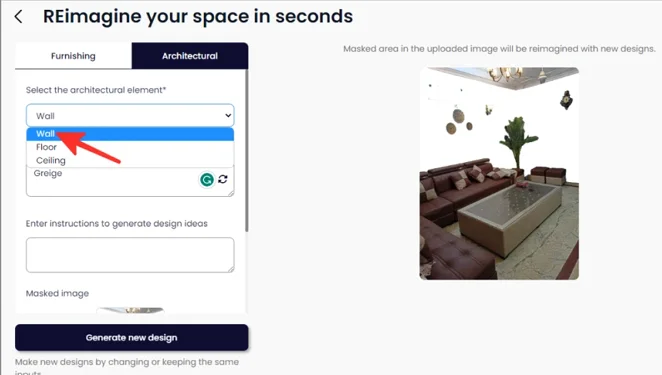
- Then, modify the color of your selected interior element of your room by writing it on the color preferences tab.
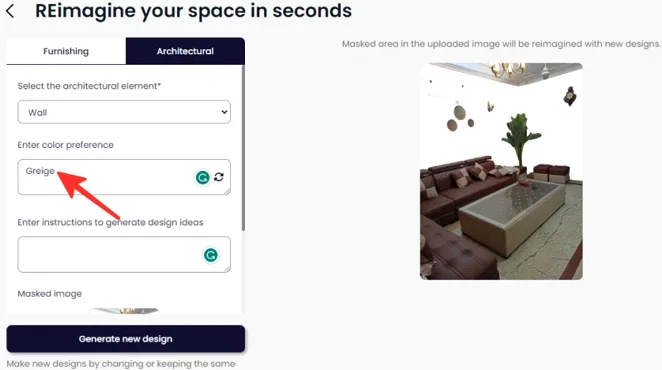
- Once you are done with all customizations and instructions, hit the Generate new Design button to achieve your desired interior design.
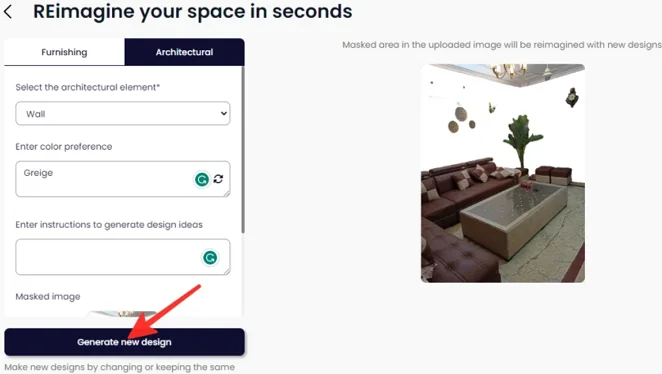
That is how you can use Reimagine Home AI on your PC to generate and redesign your room’s architectural elements.
See Also: Top 5 ReImagine Home Alternatives
How to use Reimagine Home AI on an iPhone or Android Phone?
With the advancement of artificial intelligence technology in home or interior designing, things have become so versatile. The Reimagine Home AI mobile application enables you to turn any place into your dream design at any time. All you need to do is follow the following steps.
Part 1: Furnish Your Room On Android Phones
In this section, we will explore how you can use Reimagine Home AI on your Android or iPhone app to furnish your room. So, let us have the following step-by-step guide for understanding.
Go To ReimagineHome.io
The first step is to go to open your mobile browser and search for the reimaginehome.io
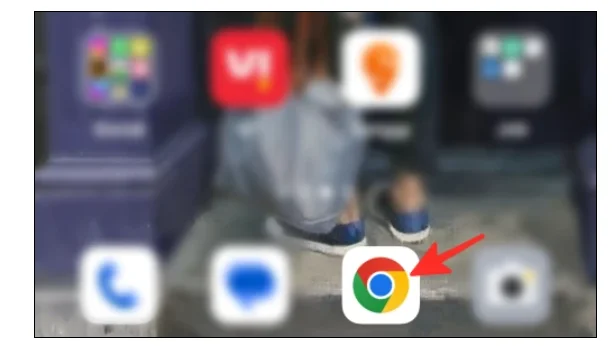
Log In To Your Account
Then select the official site link and make sure you are already logged in. If you do not have an account, you can create one using your Gmail credentials. Once it’s done, follow the next step.
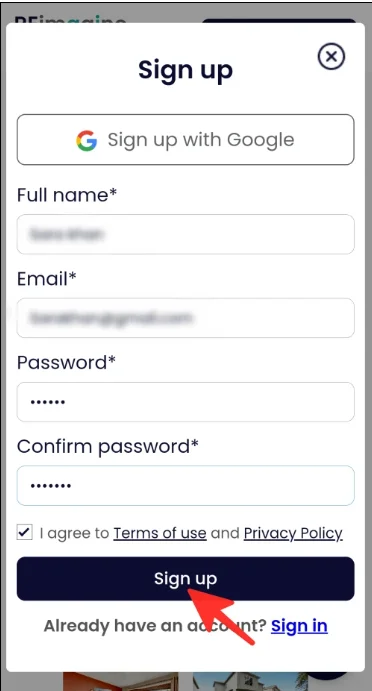
Go To Home Page
After logging in, you will need to go to the Home Page and then select the Try Free option to start your designing process.
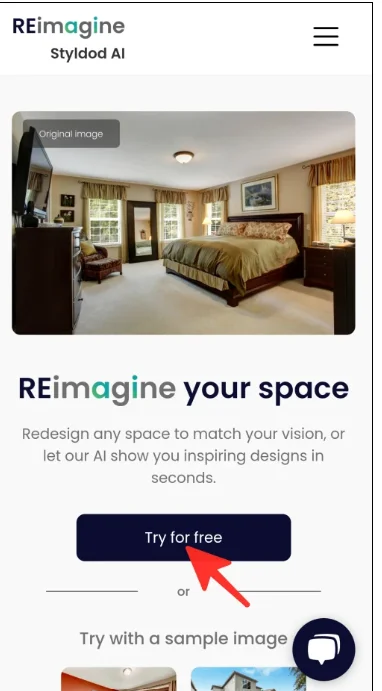
Upload The Renovation Project Photo
In this step, you will need to upload an image of your room so that you can transform its architectural elements.
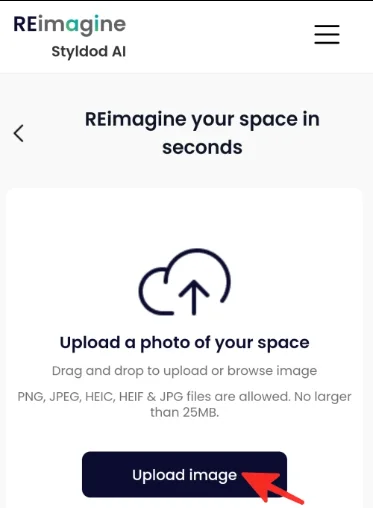
Select Photo of Home’s interior
Now, it will open your device gallery, where you can select photos of your desired home’s interior or exterior spaces for the renovation project.
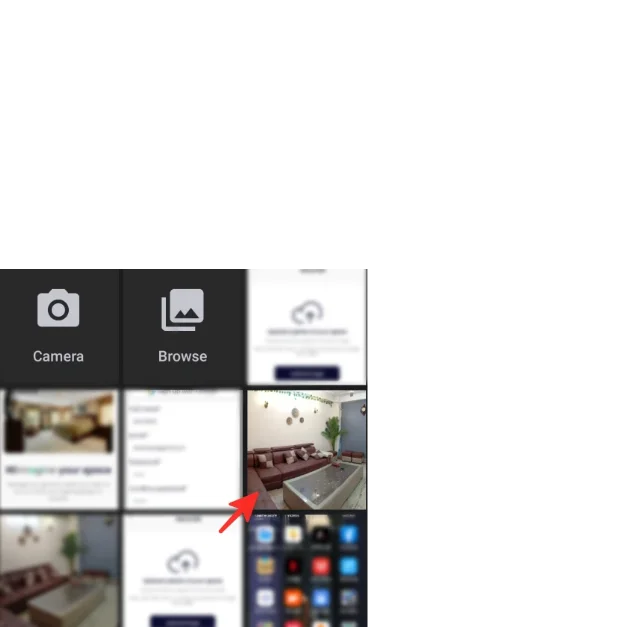
Add Your Design Preferences
After the above step, you need to adjust the location of your image and its position. The AI tool allows you to rotate your empty rooms photos until it gets perfect for redesigning.
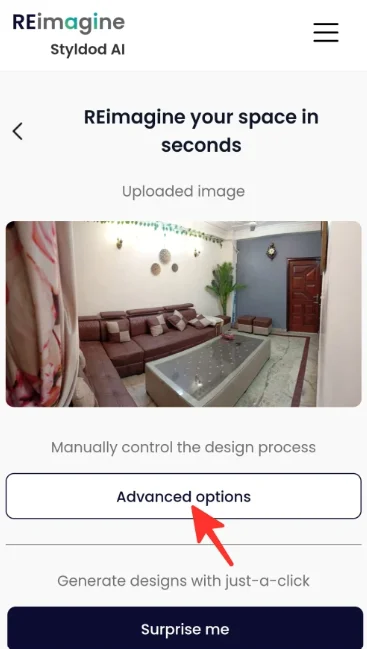
Redesign Your Furnished Spaces With AI
Now, the magic comes into action. The AI of Reimagine Home offers you two options before generating your desired design. The first is Advanced Options, and the second one is Surprise Me. Both options have their advantages. You can customize the colors or each of your room’s interiors in the Advanced option.
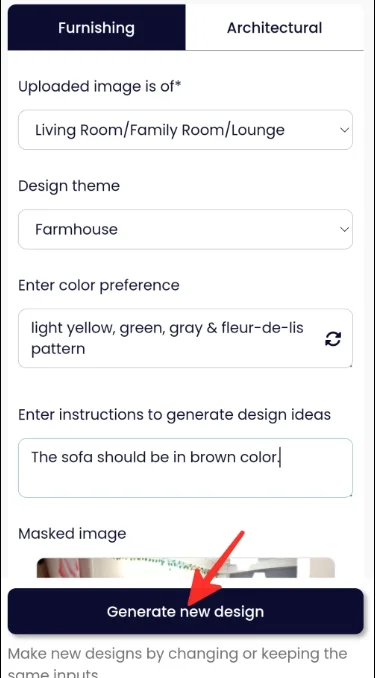
On the other hand, in Surprise mode, everything depends on the AI. It redesigns your room and offers you with different options to choose from. Choose any of them and proceed to the next step.
View Your Results
Once you are done with the above steps, you will have your desired design within a few seconds.
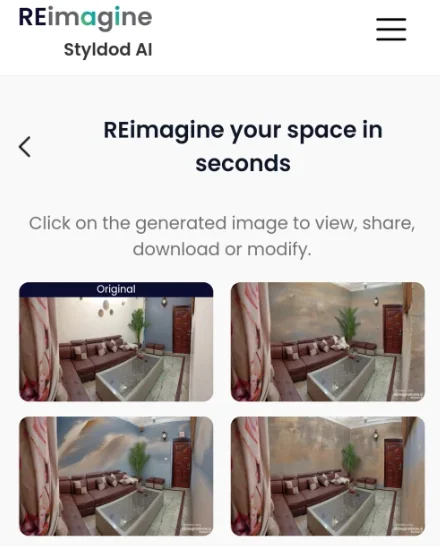
From the above discussion, you can easily create stunning interior designs using Reimgaone Home AI on iPhone or Android mobile. Now, let us find out how you can change the architectural segments of your spaces using your mobile. So, let us explore it.
From the above discussion, you can easily craft stunning interior designs using Reimgaone Home AI on iPhone or Android mobile. Now, let us find out how you can change the architectural segments of your spaces using your mobile. So, let us explore it.
Part 2: Change The Architectural Elements of Your Room On Android Devices
In this section of our discussion, we will explore how you can change your room’s designing elements using your mobile phones. All you need to do is follow the following simple steps to perform this task on the ReimagineHome AI interior design tool.
- The first step that you need to take is to select the Architectural option instead of Furnishing.
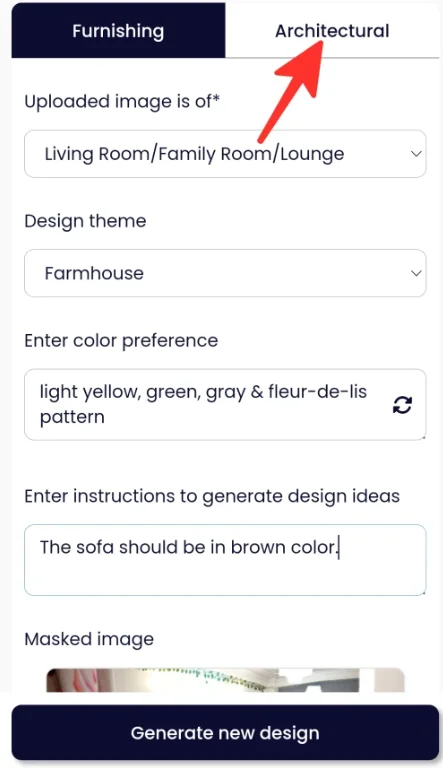
- Then, you need to add different instructions so that the AI can learn about your preferences.
Select the desired architectural element that you want to change in your image, such as wall, ceiling, or floor, from the given options. - Once you are done with the above customization, the platform enables you to choose a color that you want to add to your transformed image. All you need to do is to write the name of the desired color.
- After completing the above steps, hit the Generate New Design button and see the magic of Reimagine Home AI. The generative AI of this interior design platform will transform your image into your desired theme style.
That is how you can use Reimagine Home AI on your iPhone or Android mobile phone to perform different design actions for stunning interior or exterior designs.
Final Thoughts
From the above discussion on the Reimagine Home AI use on the Desktop, iPhone, or Android systems, we can summarize that it is a simple process. AIChief has conducted a thorough research and enlisted all the possible ways to use Reimagine Home AI on different operating systems.
So, read the above step-by-step guide and learn how you can generate stunning home deigns using Reimagine Home Interior and exterior designing app.
FAQ
Which One is The Best Interior Home Designing AI App to Use on Mobile Or Desktop?
Reimagine Home AI is one of the best free apps for interior and exterior design projects.
Can AI Replace Human Interior Designers?
There is no such thing as AI development if it is for the automation and simplification of human processes. These interior design AI tools help architectures boost their design processes and increase their productivity.