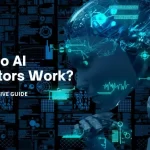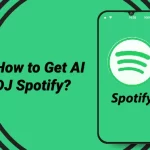Back in February 2023, Snapchat launched the My AI chatbot. It was meant to be the ultimate friend for lonely people. However, people weren’t very friendly with it. That’s because this chatbot felt a lot of resistance. Similarly, people have been contemplating about how to get rid of My AI on Snapchat.
People don’t like this chatbot because there’s no functionality. It pops up whenever you are chatting with your “real” friends. If you aren’t chatting, it just keeps glaring from the top of the screen. So, let’s see how to delete Snapchat AI!
Deleting My AI – Is This a Possibility?
Ever since the launch of this chatbot, it’s been getting negative feedback. However, Snapchat hasn’t added the option to deactivate or remove My AI from the accounts. In fact, Snapchat is “trying” to increase the feature list. They are adding sponsored links in the responses. In particular, it’s for monetizing the chatbot.
This means that My AI isn’t going away officially. Therefore, your sole option is to limit the interactions with this chatbot.
Why Can’t You Delete It Completely?
If you are thinking, “why can’t I delete My AI on Snapchat?” we have the answer. Snapchat is not allowing free users to remove or hide My AI. Only Snapchat+ users have this liberty right now. In fact, the subscribers can also access the new features. Still, they cannot delete My AI completely. They have the option to remove My AI thread from the message screen. In addition, they can unpin the chats.
Removing My AI from the Chat Feed
This is a rather simple process. However, you must remember that you need the premium subscription of Snapchat to follow this guide. If you have the subscription, follow the steps!
- Open the Snapchat app on your smartphone and go to the “chats” option. You can use the navigation bar on the bottom to access it.
- In the chats, click on the “My AI” from the top and your chat will be opened. Then, click on “My AI” from the top of the screen.
- When the profile opens, click on the three-dot button from the corner. You’ve to go to the bottom and open the chat settings.
- In the settings, click on “clear from chat feed.” When the confirmation popup appears, you’ve to click on the “clear” button.
This is it. Now, you won’t have to see My AI in your inbox.
What to Do If I Don’t Have Snapchat Plus Subscription?
Not everyone has the Snapchat+ subscription. If you don’t have it either, your only option is to delete the chat with the chatbot. The steps-based guide for it is added below.
- Open Snapchat on your phone and click on the Bitmoji from your screen. You will find it from the screen’s top left. It will take you to the main profile.
- Now, click on the “gear” button to open settings. When you can access settings, go to the “account actions” and click on “clear my AI data.”
- There will be a confirmation question on your screen, so click on the “confirm” button.
Following this guide will help delete the conversations with My AI. However, it won’t remove the chatbot from the account.
Unpinning My AI on Snapchat
Not everyone wants to delete the conversation or chatbot from their account. However, they only want to unpin the chatbot from their messages page. There are two methods of doing so.
Through Snapchat+ Settings
If you are using Snapchat with a paid subscription, you can focus on this guide.
- Open the Snapchat app and click on your Bitmoji. You can find it on the left corner on the top.
- From the profile, click on “Snapchat+” and turn off My AI.
Through Chat Settings
If you don’t have the premium subscription, you can unpin My AI by using the chat settings. The precise steps to follow include;
- Open the Snapchat app and go to the “chats.”
- From the chat page, long-press the My AI and it will open the menu. From the menu, tap on “Chat Settings” and choose the “Unpin Conversation.”
Now, you won’t see My AI on top of your chats.
How to Prevent My AI from Watching the Stories?
Imagine you put up a cute picture/video of yourself and My AI is watching everything. It’s going to get creepy, right? Many people don’t know that My AI watches these stories. However, in the privacy settings, it’s mentioned that My AI can access the stories. It uses the stories data to give more personalized responses.
If you don’t want it to access the stories, you can change the privacy settings. For this purpose, open the Chats and go to My AI. When you open the My AI profile, tap on “privacy settings,” and turn off “my story.”
The Subscription Price of Snapchat+
The only option to permanently delete My AI is to use the paid subscription. There’s an option to choose between monthly or yearly plan. The annual subscription is around $29.99 for a year but monthly charges are $3.99. With the paid version, you can modify the icons and get access to pre-release features. In addition, you can set wallpapers for the chat. Even more, you can schedule when your stories will expire (there is no 24 hour limit).
Frequently Asked Questions
Is it easy to remove AI chatbot on Snapchat?
Yes, it’s pretty easy. We have shared instructions through this article. Also, these steps are the same whether you use Android smartphones or iPhone.
Why did Snapchat launch My AI?
It is a chatbot that’s meant to offer answers to your questions while maintaining the relevance and meaningfulness. In fact, it can recommend nice eateries according to your location.
I cannot delete My AI. Why so?
This is because you aren’t subscribed to the premium version. Only people with Snapchat+ can fully delete the AI chatbot.
Is My AI a safe choice?
Overall, it is safe. However, it can watch your stories to make responses better. This is a privacy breach according to many people, so it’s about how much you are comfortable with.
Does My AI track you?
It has access to general location if you have enabled location for Snapchat. When you turn on the location for Snapchat, My AI will have access to the data even when you use the Ghost Mode.
The Bottom Line
Using My AI is a personal preference. Some people love it while some couldn’t wait to delete it. We provided a full guide on how to get rid of My AI on Snapchat. We hope you aren’t bugged by it anymore. The free users cannot delete it permanently but getting it out of your sight is enough. In case you want better or permanent fix, go for the paid version!