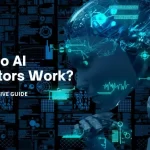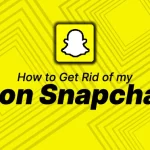Spotify is the heaven for people who like listening to songs. With AI coming into every app, Spotify didn’t fall behind either. That’s because they launched the AI DJ feature as they want to innovate the music industry. It wouldn’t be wrong to call it a game-changer because it’s making song listening more personalized and enjoyable.
However, some users aren’t aware of how to get AI DJ Spotify. So, this guide will help you enjoy the music without searching for them again and again.
Understanding Spotify AJ DJ
This is a new feature that combines music curation and AI to offer a personalized listening experience. In particular, it understands your music listening habits and time of day. In addition, it checks the music preferences. Consequently, the listeners always have something familiar yet fresh to listen to.
The AI algorithms help improve the recommendations for songs. This means that you will be able to jam to your favorite songs and discover the latest songs as well. In fact, the playlist will keep improving according to your preferences and music trends. It will ensure that you aren’t missing out on recent songs.
It uses the personalization technology of Spotify. It is known to choose song recommendations according to the preferences. In addition, it uses AI as well, which helps the music editors. These editors have expertise in genres as well as cultural insights. They leverage this information to provide additional facts about different singers, songs, and music genres.
On top of everything, there is the AI voice. Spotify acquired Sonantic, which helps provide a voice platform. Consequently, it’s easier for Spotify to offer commentary for the users. If you have watched “The Get Up” (yes, we are talking about the morning show), his history was the first voice. In the coming future, different voice models will come up on the horizon.
Overall, it is a blend of personalization and years of experience of music editors. Also, there is an AI voice and generative AI, so everyone has a unique experience.
Accessing the Spotify AI DJ – The Guide
After getting the base information, you must be wondering how to turn on Spotify DJ. So, the first step is to confirm that you are using the latest app version. After updating the Spotify app, you’ve to sign in. As a result, you can access it in the “Made For You” part of the app. It will appear if it has been launched in your city/country.
It’s an important feature because these features are released in phases. So, if you aren’t seeing it on the app, you might have to wait. That’s because Spotify releases new features in intervals. For instance, the DJ feature came out in February 2023, but only in Canada and the USA. However, by May, people from Ireland and the UK had gotten access. By August 2023, people in New Zealand, Europe, Australia, Africa, and Asia had access.
Using Spotify DJ on a Smartphone App
If you want to know how to use Spotify AI DJ, we are sure you enjoy music on the smartphone. So, whether you are using an Apple or Android smartphone, the steps are the same. Now, let’s see what the steps are!
- Open your Spotify app on the phone, and you will access the homepage.
- From the homepage, click on the “music” tab. You can access it from the top of your screen. Once you tap on it, you will see your music feed popping up.
- From the music feed, click on the DJ banner. You might have to scroll down a bit.
If this method is not working, you can use the search feature as well. For that, the steps are different and we have shared them.
- Click on the Search button from your screen. It will take you to the “Browse” page.
- From this option, you’ve to tap on the “Made For You” button.
- Here, you will get the DJ feature. In particular, you’ve to open the “Uniquely Yours” menu to access it.
Troubleshooting Guide If You Cannot Access Spotify DJ
If you are located somewhere Spotify is available, but you still cannot see it on the app, there’s something wrong. For instance, you might be using the wrong version or an incompatible device. Another possibility is your subscription issue. So, if you aren’t certain what the reason is, the following troubleshooting guide will help!
Check the App Version
First of all, you’ve to check the app version you are using. This is because this is the latest feature and only works on the latest versions of the app. The easiest solution is to open the app store on the smartphone and search for Spotify. When the Spotify app pops up in the search, tap on it. Then, when you come across the update button, you’ve to touch it. When the smartphone app is updated, you will find the DJ feature.
Subscription
Like it or hate it, some features are only for people who are willing to pay for them. Similarly, if you are using the free version of Spotify, you won’t have access to the DJ feature. The solution is to purchase the premium subscription and refresh the app.
Feature Availability
If you already use the premium subscription, there’s a chance that this feature is not available in your area. For now, this feature is available in selective parts of New Zealand, Africa, Europe, Australia, and Asia. If you aren’t certain about the feature availability, connect with the support team. When you tell them your city, they will let you know if the feature is available for you or not.
Enable It
Many Spotify users don’t know, but they have to enable the DJ feature to access it. For this purpose, you’ve to open the account settings on the Spotify smartphone app. From the account settings, go to the playback page and turn on the AI DJ. There will be a toggle button, so enable it.
Refresh the Account
Last but not least, your account needs a refresh. It is better that you sign out of the Spotify account on the smartphone app. Then, remove the Spotify app from the background. When you open the Spotify app again, sign in and see if the DJ feature is now available.
These five solutions are the only options that you’ve. However, if you still cannot find the DJ feature, it’s time to call the support team of Spotify. They can help with advanced solutions, so best of luck!
Turning off DJ Voice on Spotify
The voice is an important part of the DJ feature. Currently, this voice is of Xavier Jernigan. He used to host the morning show known as The Get Up. In fact, he is the Head of Cultural Partnerships as well. Truth be told, he is the first voice, but he won’t be the last. If you want to turn off this voice, it’s not possible through an official method. However, you can skip the track or choose another podcast for this.
Frequently Asked Questions
Why is my Spotify not giving me the DJ feature?
It is easily available for everyone with a premium subscription only. So, pay the money. Also, don’t forget to update your app.
Does everyone have access to DJ?
No, it’s not available for everyone. It’s available in selective parts of the USA, New Zealand, Africa, Asia, the UK, and Canada.
Is Spotify DJ available for Android users?
Yes, it’s available on every phone, irrespective of the operating system. You can use it on an Android smartphone. Also, iPhone users will have it too.
I need to update the Spotify app, but I don’t know how to do it. What’s the process?
You can open the Play Store. Next, you should search for Spotify. When it opens, there will be an “update” button right beside the app’s logo.
Who is behind the voice of AI DJ?
It’s the voice of Xavier Jernigan. Many people know him as a host of The Get Up show.
Conclusion
Spotify DJ is one of the best features of the company. That’s because it makes sure music lovers aren’t left behind when it comes to new song launches. However, it’s a shame that Spotify hasn’t released it all over the world yet, and we hope everyone will be able to enjoy it soon!