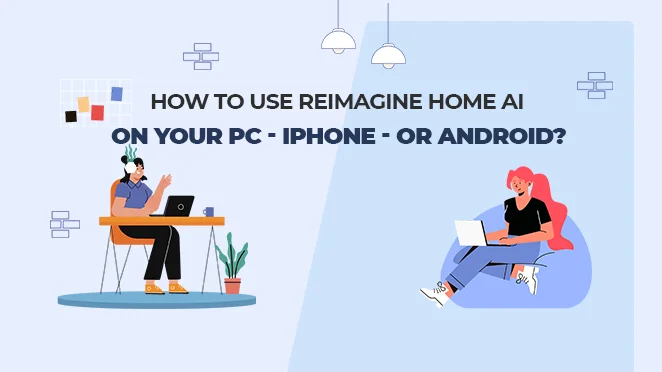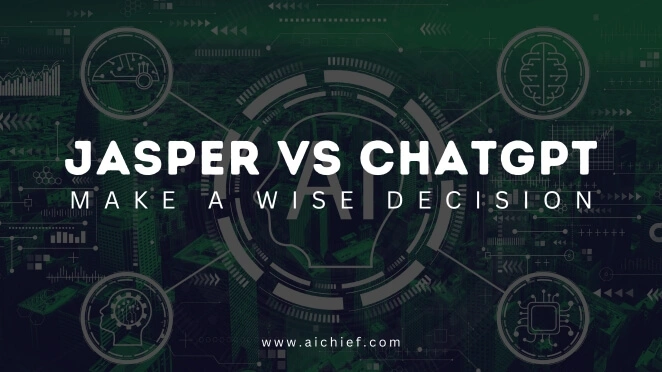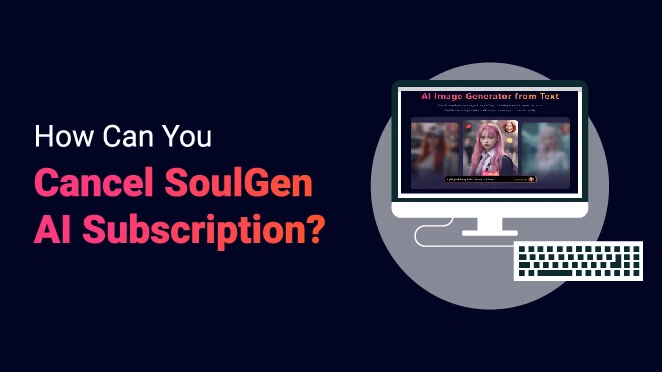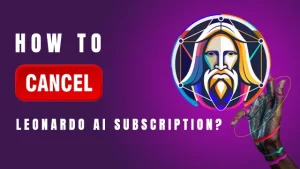Have you ever thought about having an assistant that will let you know about what is in a big PDF document? Well, if you never thought about this angle, you must have wasted your time studying the long PDF documents. As artificial intelligence is setting new heights of advancements, there are also many aids in the field of getting insights into a portable document format. The ChatPDF is one of the most advanced and AI-powered machine learning tools that allows you to summarize a PDF document and help you know about everything mentioned in that document.
In addition, this tool is powered by ChatGPT, which is the most advanced AI interface that enables you to get more creative in every field of your life. As the ChatPDF uses the APIs of ChatGPT, it provides you with the most user-friendly interface that enables you to interact with the best AI document summarizers. If you are wondering how to use this magnificent AI tool, then you are on the right track. It is so because we are going to discuss each of its corners so that things get more visible and understandable for us. So, let us start to explore things and make them more resilient to absorb.
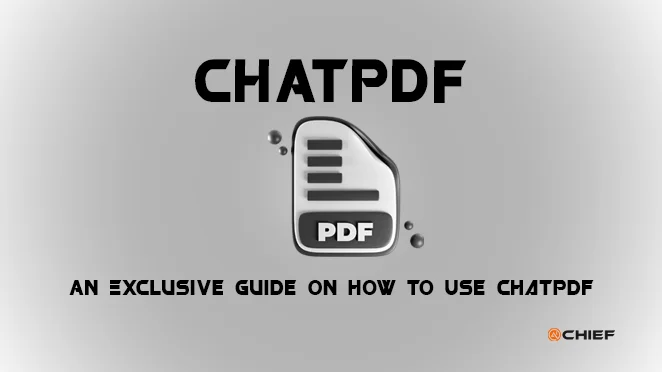
How To Use ChatPDF?
When it comes to using ChatPDF, things get so simple as there is no complexity involved in engaging this thins AI tool. With the help of this tool, you can get over the hectic reading scenarios and can minimize your efforts. In addition, while using ChatPDF, you get three options to chat with your PDF. The first one is that you can upload a file on that tool from your computer. The second one is that you can use the URL of your PDF document to get insights into it. And the last one is finding a PDF. All these options enable you to chat with your PDF file and enable you to learn about it quickly. In this section of our discussion, we will discuss the usage of ChatPDF. So, let us start to discuss it in brief.
Step 1. Uploading of Required PDF File
The first step that you will need to do is the selection of the required PDF file that you want to chat with. For this purpose, you have multiple options available in the AI assistant tool. Whether you want to drag and drop your PDF or want to to find the ChatPDF from your computer, you can have multiple options to add your required document to start your chat with.
In addition, you can also select the FInd a PDF option that is available on the tool. It will show you related PDF documents of your required keyword.
Step 2. Start Your Conversation
Once you are done with uploading your PDF file, you will receive a welcoming message from ChatPDF. Now, you can start your conversation with it and explore the PDF file for a better understanding. In addition, the AI tool also provides you with some built-in questions that you can ask about your uploaded PDF file.
Step 3. Get Your Results
Once you are done with making your selection of questions or writing them in the text bar, just hit the Enter button. It will take a little time to analyze your query and will analyze the context that you have asked for in your provided PDF file. The results will be amazing as they will show you the exact information about your asked question within the provided document.
The above steps allow you to explore your desired PDF on the go and with convenience. With the help of ChatPDF, you can make your learning and understanding quick and targeted. In the next section of our discussion, we will discuss how you can chat with this AI tool using a URL so that you can learn about that link. So, let us start to explore.
Use PDF Link to Chat With PDF File
As we spoke, you can use a link to your PDF file to chat with it to learn about it resiliently. To do so, there are three simple steps involved. In this section of our discussion, we will go through these steps to make them handy and use them for quicker and convenient results.
- First, go to the homepage of ChatPDF and select the option of From URL to upload your required PDF about which you want to learn more.
- Now, you need to copy and paste the URL of a PDF that you want to chat with through ChatGPT. Once you paste the URL of your PDF file, hit the button of Go get it button.
- Now, you can start chatting with ChatPDF. You just have to enter the question that you are interested in the chatting bar and send it.
The above easy steps enable you to summarize your PDF files in just a matter of seconds. Whether you want to know about the main points of a PDF file or need to ask about the policies mentioned in the document, ChatPDF enables you to explore a PDF file from head to toe. It is a magnificent artificial intelligence summarizer that enables you to speed up your learning process. Let us find out its features that you can use conveniently.
Key Features of ChatPDF
When it comes to discussing the key features of ChatPDF, there is a list of them. It is a user-friendly tool that is designed to make working with PDF files easier and more efficient. This tool is just like having a natural conversation with your PDF documents and getting quick responses. In addition, you can also use filters to make your results more accurate. Doing so can save you time and enhance your productivity, whether you’re working on a project or studying for an exam. The following is a list of key features of ChatPDF that make your PDF summarizing easier and faster.
Smart Query Handling
ChatPDF uses the ChatGPT API, the most advanced artificial intelligence technology, to handle your questions and provide rapid, accurate responses. It is like having an expert on call whenever you need assistance with your PDFs.
User-Friendly Interface
ChatPDF offers an interactive homepage interface that ensures you can use it quickly without any hassle.
Multilingual Support
Another magnificent feature is that you can get support for multiple languages. ChatPDF welcomes you from around the world. You can easily communicate with your PDFs whether you speak English, Spanish, French, or any other language.
Cross-Platform Compatibility
As the PDF tool uses the ChatGPT APIs, it is a powerful AI tool that enables you to conversate with your PDF file and provides you with cross-platform compatibility. This flexibility ensures you can work or study seamlessly across your preferred devices.
We can say that ChatPDF allows you to boost your productivity and expand your knowledge about any PDF effortlessly. However, there is one minor drawback that you should know about this AI tool. That is, you need a stable internet connection to use ChatPDF effectively. But, if you’re in an area with limited internet access, an alternative worth considering is the PDFgear Chatbot. It is the best alternative to ChatPDF that allows you to use it with a limited internet connection for higher results. Following is a detailed overview of this alternative. Let us explore it.
The Alternative of ChatPDF – PDFgear
There are many options when talking about the alternative of ChatPDF, but PDFgear is one of the top choices. This AI chatbot provides a reliable solution for those with irregular internet access. It’s designed to work efficiently even in challenging network conditions, making it a valuable companion for anyone who needs to interact with PDFs regularly.
In addition, whether you want to edit your PDFs like you do in MS Office or want to compress them, chat with the PDFgear AI to get instant knowledge about something, or want to merge two PDFs, there are so many things you can do with this machine learning AI model for PDF the summarizer. Following is a detailed overview of how you can use this AI model for your convenience.
How to Use PDFgear- Free ChatPDF Alternative?
PDFgear Chatbot is a free desktop PDF application that you can use offline. It’s one of the best alternatives to ChatPDF and uses ChatGPT AI to deliver quality service, such as extracting information from large PDF files. Here are the simple steps that enable you to make ease for you with this AI PDF summarizer tool.
- To get started with PDFgear, head over to their official website and download the PDFgear Chatbot. Once you’ve installed it on your Windows 10 or 11 device, open up PDFgear, and you’ll be greeted with an easy-to-use interface. To import your PDF file, simply click on the “Open File” button and select the file you need. It’s that easy!
- Now, you need to navigate to the sidebar of your PDFgear when your PDF is successfully uploaded. After that, you need to click on the Chat Now Button to start your conversation related to your document with the help of AI.
- Here, you are at the end of the process. In that step, you just need to ask whatever you want to know about your uploaded PDF, and the PDFgear will answer you quickly.
Frequently Asked Questions
How To Save Chat History When Using ChatPDF?
It is an easy thing to do as you just need to sign in to your account, and then you are allowed to download your search history in the form of PDF or CSV format.
How Many PDF Documents Are Supported On ChatPDF?
The ChatPDF allows you to add 120 pages at once in its free version. On the other hand, you can analyze 2000 pages when you have a paid subscription.
What Technology Does ChatPDF Use?
ChatPDF uses the ChatGPT 3.5 APIs to run and perform all the actions according to your commands.
Conclusion
At the end of our discussion on ChatPDF, we can conclude that it is the most significant AI tool that allows you to converse with your desired PDF file. In addition, it also enables you to explore the whole file within a matter of seconds, which saves you time and effort. With the help of the above debate, you can also learn how this AI-powered tool works and what are the steps to use it properly. Moreover, we have also mentioned alternatives to this tool so you can explore more things for your convenience. So, make sure to read this blog and make it useful for you to use.